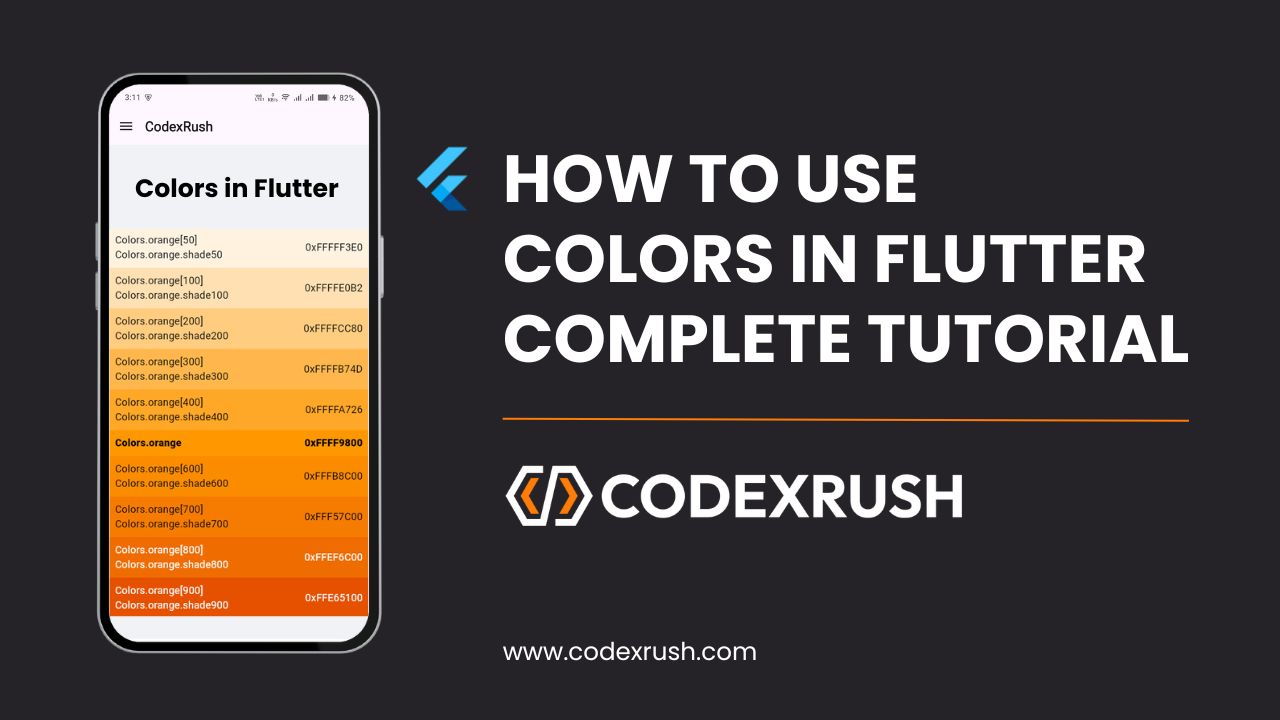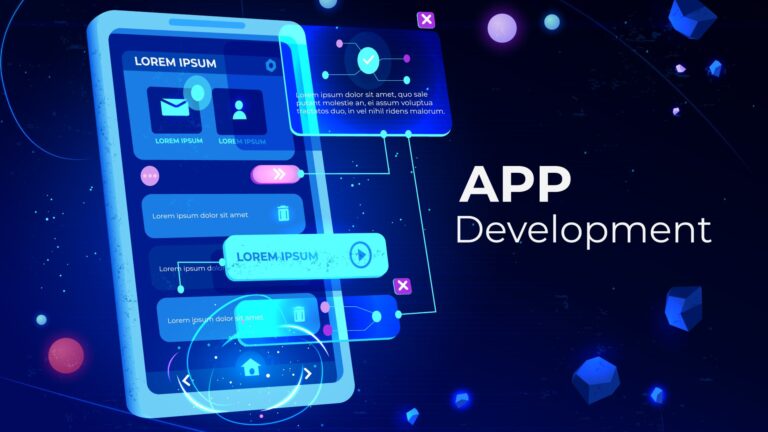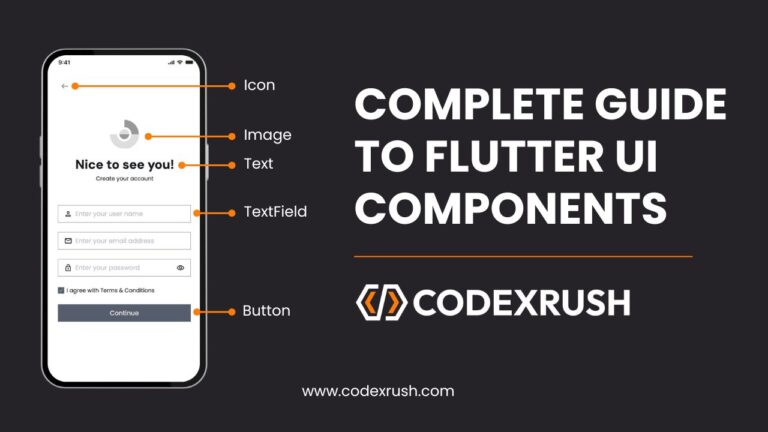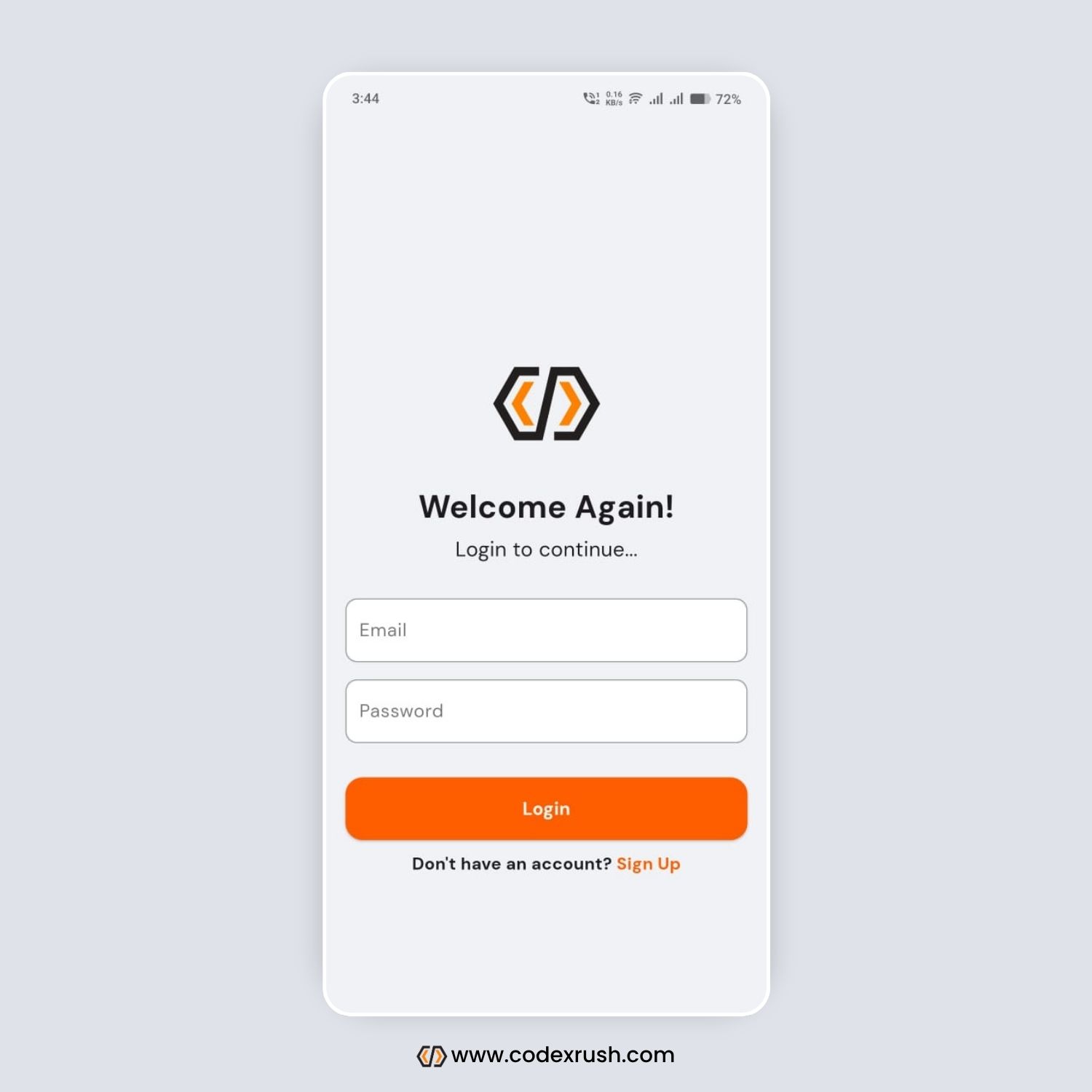Colors play a crucial role in mobile app development. They not only enhance the visual aesthetics but also communicate brand identity, improve accessibility, and influence user emotions. In Flutter, handling colors is simple, flexible, and highly customizable. In this complete 2025 guide, we’ll walk through how to use colors effectively in Flutter — from predefined Material colors to custom themes, gradients, opacity and dark mode compatibility.
✅ Why Colors Matter in Flutter Apps
Brand Identity: Reinforce your app’s identity through consistent colors.
User Experience: Improve UI clarity and usability.
Accessibility: Help color-blind users by providing enough contrast.
Visual Hierarchy: Highlight actions, navigation, or key components.
🎨 Basic Ways to Define Colors in Flutter
Flutter allows defining colors in multiple ways:
1. Using MaterialColor Constants
Colors.blue
Colors.green
Colors.redAccent
2. Using Hex Color Codes
Color(0xFF42A5F5) // Hex code for blue
3. ARGB Colors
Color.fromARGB(255, 66, 165, 245) // Alpha, Red, Green, Blue
4. RGB Colors
Color.fromRGBO(66, 165, 245, 1.0) // Red, Green, Blue, Opacity
🌈 Common Use Cases for Colors in Flutter
| UI Element | Recommended Usage |
|---|---|
| AppBar | backgroundColor property |
| Buttons | style: ButtonStyle(backgroundColor:) |
| Text | style: TextStyle(color:) |
| Containers | color: Colors.amber |
| Icons | color: Colors.grey |
🔧 How to Create a Custom Color Palette
Create a file named app_colors.dart inside your lib/core/constants/ folder:
// app_colors.dart
import 'package:flutter/material.dart';
class AppColors {
static const Color primary = Color(0xFF0A0E21);
static const Color accent = Color(0xFFEB1555);
static const Color background = Color(0xFFF0F0F0);
static const Color textPrimary = Color(0xFF111328);
static const Color textSecondary = Color(0xFF8D8E98);
}
Use them like:
Container(color: AppColors.primary)
🧠 Best Practices for Color Usage in Flutter
Maintain Contrast Ratio: Use tools like WebAIM to ensure readability.
Avoid Hardcoding Colors Everywhere: Centralize color definitions.
Use Semantic Naming: Avoid
Color(0xFF123456)scattered in files.Leverage Themes: Use
ThemeDatato apply global colors.Follow Material Design: Use Material guidelines for intuitive UI.
🎯 Applying Theme and Custom Colors Globally
In main.dart:
MaterialApp(
theme: ThemeData(
primaryColor: AppColors.primary,
scaffoldBackgroundColor: AppColors.background,
textTheme: TextTheme(
bodyText1: TextStyle(color: AppColors.textPrimary),
bodyText2: TextStyle(color: AppColors.textSecondary),
),
),
);
✨ Using Gradients in Flutter
Flutter supports gradients using BoxDecoration:
Container(
decoration: BoxDecoration(
gradient: LinearGradient(
colors: [Colors.blue, Colors.purple],
begin: Alignment.topLeft,
end: Alignment.bottomRight,
),
),
);
🪄 Animating Color Transitions
Use AnimatedContainer or TweenAnimationBuilder:
AnimatedContainer(
duration: Duration(seconds: 1),
color: isActive ? Colors.green : Colors.red,
);
❓ FAQs About Flutter Colors
Use .withOpacity() like: Colors.black.withOpacity(0.5)
Yes, by converting to 0xFFFFFFFF and using Color(0xFFFFFFFF).
AppBar(backgroundColor: AppColors.primary)
Yes, and parse using Color(int.parse(colorHex, radix: 16)).
Use a central color file (e.g., app_colors.dart) and integrate with ThemeData.
📝 Conclusion
Using colors effectively in Flutter is key to building beautiful, consistent, and accessible apps. By centralizing color definitions, following Material guidelines, supporting dark mode, and maintaining contrast, you create a robust foundation for any Flutter UI.